# Using Argdown in Markdown
Argdown is not aiming to replace Markdown (opens new window) in your workflow. Argdown is a domain-specific language for argument analysis and reconstruction, not a general markup language for arbitrary content. Many features of Markdown (e.g. tables, images or inline html) will probably never be implemented in Argdown.
This documentation is a good example of how you can combine Markdown and Argdown: The explanatory text is written in Markdown with many Argdown examples in code fences.
If you want to write a paper about your argument reconstruction or present it on your website, we recommend to do the same. Here are the tools to get you started:
Preview: In VSCode (with the Argdown VSCode extension installed) you can directly see the resulting argument maps in VSCode's Markdown preview window while writing.
HTML Export: If you want to export your Argdown-Markdown file to html, you can simply install the Argdown commandline tool and use the
argdown markdown [input glob] [output folder]command. For more advanced use cases we recommend to use Pandoc (see next point).PDF Export: If you want to export your Argdown-Markdown file to pdf, you can install Pandoc and use the Argdown Pandoc filter.
In VSCode you can define an Argdown task that runs these commands for you.
Finally, using the Argdown plugins for Markdown parsers you can integrate Argdown support into many static site generators and other applications.
# Argdown code fences in Markdown
You can insert as many Argdown "code snippets" as you want into your Markdown document. To do so, use fenced code blocks (opens new window) and add the language identifier argdown or argdown-map behind the backticks at the beginning of your fenced code block:
- If you preview/export
argdowncode blocks the source code will simply be highlighted - If you preview/export
argdown-mapcode blocks they will be transformed to images of your argument map
# Example
Here is an example of a Markdown document containing Argdown code fences:
### Argdown-Markdown example content
Some Markdown text
An image:

```argdown-map
===
title: my reconstruction
webComponent:
figureCaption: This will be used as the figure caption instead of the title
===
[s]: a statement
<- <a>: an argument
<a>
(1) first premise
(2) second premise
-----
(3) conclusion
```
Here comes a Markdown table:
| cell-header 1 | cell-header 2 |
| ------------- | ------------- |
| cell1 | cell2 |
And some inline html:
<button onClick="alert('Yay!');">whatever</button>
Here is another Argdown code block, this time the "source view" of the web-component will be shown:
```argdown
[s]: a statement
<- <a>: an argument
<a>
(1) first premise
(2) second premise
-----
(3) conclusion
```
Let's see how this will look, if you export it to html using the web-component export. The following section is simply the example Markdown from above, exported to html:
# Argdown-Markdown example content
Some Markdown text
An image:
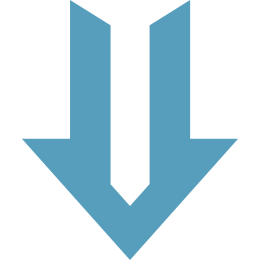
===
title: my reconstruction
webComponent:
figureCaption: This will be used as the figure caption instead of the title
===
[s]: a statement
<- <a>: an argument
<a>
(1) first premise
(2) second premise
-----
(3) conclusionHere comes a Markdown table:
| cell-header 1 | cell-header 2 |
|---|---|
| cell1 | cell2 |
And some inline html:
Here is another Argdown code block, this time the "source view" of the web-component will be shown:
[s]: a statement
<- <a>: an argument
<a>
(1) first premise
(2) second premise
-----
(3) conclusion